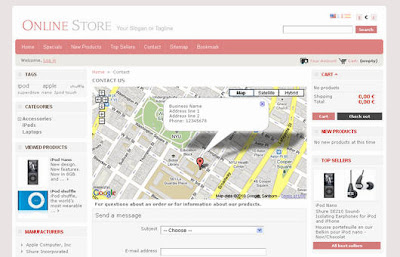PrestaShop is an attractive and user friendly ecommerce application, and you can customise it to your need with the help of free and premium modules. I’ve chosen 9 of my favourite (and free!) PrestaShop modules–these modules allow you to create product videos, install templates, use live chat on your site, accept payments, and much more!
Product videos are a great way to increase sales, but they can also be expensive to produce. With Treepodia, a free Prestashop module, you can turn all of your static product images into dynamic videos in under 24 hours. Plus, your product videos will automatically get distributed to major search engines and video sharing sites, which should help improve your store’s SEO and traffic.
If you want your customers to feel confident about purchasing products from your online store, then you need to install Magic Zoom Plus, a free module for PrestaShop. This module enables your customers to view detailed images of the items in your store, and it comes with over 80 different features, including smooth zoom, opacity, and fade in/out.
We use Zopim on our site to chat with new and existing customers, and we think it’s a great way to communicate with people about the services we offer. If you have a PrestaShop store, then I strongly recommend installing LiveChat, a free module from Zopim that enables your site’s visitors to ask questions about the products you sell. This module is easy to install, and you and your customers will love it!
Updating your online store’s appearance and functionality is a great way to attract new customers, but it can also be a frustrating experience. However, if you use Template Installer, a free module for PrestaShop, you can easily install themes and modules. Template Installer’s simple interface guides you through each stage of the installation process, making it an ideal module for people with little technical experience.
If you don’t want to waste your time trying to distinguish spam from legitimate emails, then you need to install Captcha, a free module for PrestaShop. With Captcha, users are required to enter a series of characters before submitting a form on your site, which will help cut down on the amount of spam you receive.
When you run an online store, you end up answering a lot of the same questions time and time again. If you want to save you and your customers time, then you need to install F.A.Q., a free PrestaShop module that enables you create a list of Frequently Asked Questions. This module is easy to install and use, and it’s sure to benefit you and your customers!
PayPal is a fast and secure way to receive and send money online, making it a widely used payment processor. If you’d like to offer PayPal as a payment option for your customers, then you should check out the free PayPal module for PrestaShop. This module is fully compatible with PrestaShop, easy to install and configure, and offers multiple PayPal solutions for you to choose from!
In order for your customers to take advantage of your promos, you need to make sure your special offers are displayed in a prominent place on your website. With M4 Corner ad, a free module for PrestaShop, you can display an ad on the upper corner of your website, so your customers are sure to take notice. This module’s admin area allows you to use your own image, add text to the image, enter the URL for the image, and choose to have the ad displayed on the left or the right site of your website.
If you want to add important information to your invoices, or you simply need to add a few phrases to prevent any confusion for your customers, then you need to install CustomInvoice. This free PrestaShop module enables you to easily add custom phrases to your company’s invoices, so you can provide your customers with the information they need!